Are you looking to unbrick your Qualcomm-based device or perform firmware updates? To do so, you will need to install the Qualcomm HS-USB QDLoader 9008 Driver on your computer. This driver allows communication between your device and the computer in Emergency Download (EDL) mode, also known as Qualcomm 9008.
In this guide, we will walk you through the step-by-step process of installing the driver on your Windows computer, so you can get your device up and running in no time.
Steps to Install Qualcomm HS-USB QDLoader 9008 Driver on Windows
- Download and extract the Qualcomm QDLoader 9008 Driver on the computer. If you have already downloaded the Qualcomm QDLoader 9008 Drivers, then SKIP this Step.
- After extracting the Qualcomm HS-USB QDLoader 9008 Driver package, you will find the files QDLoader HS-USB Driver x32bit Setup.exe and QDLoader HS-USB Driver x62bit Setup.exe. Select the setup file corresponding to your computer’s platform type, then double-click on QDLoader HS-USB Driver Setup.exe to launch the setup window.
- When the Setup Window opens, it will prompt you to select between WWAN-DHCP and ETHERNET-DHCP. Check the WWAN-DHCP option and click the Next button.
- Click on the Next button.
- Select the checkbox to accept the terms and press the Next button.
- Click on the Install button.
- The Qualcomm QDLoader 9008 Driver will now be installed on the computer, which may take a few seconds to complete.
- After the installation is complete, click the Finish button to exit the Setup Window.

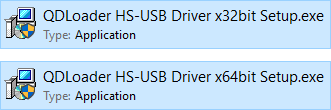
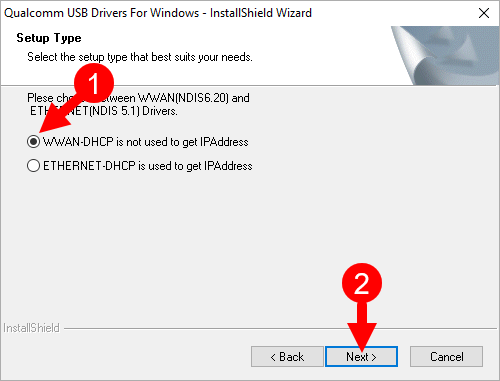
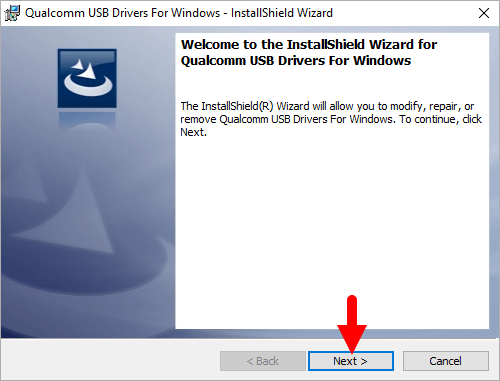
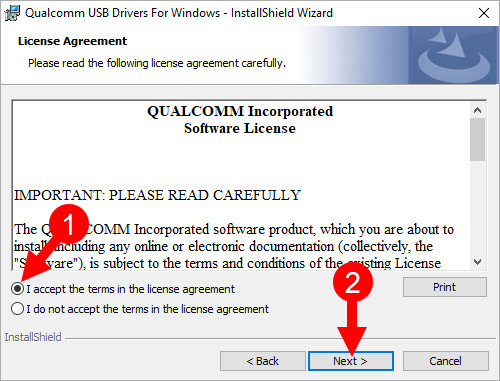
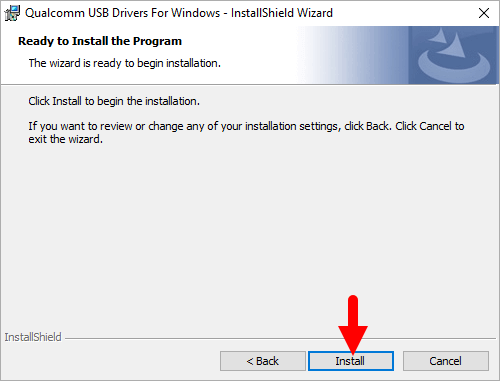
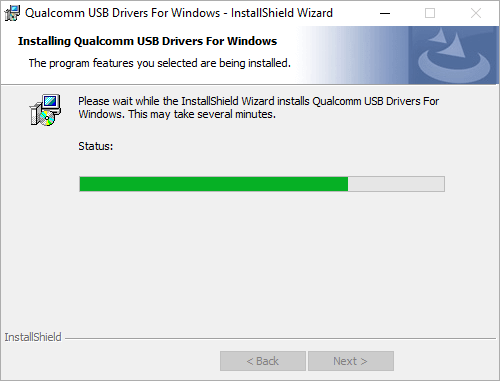
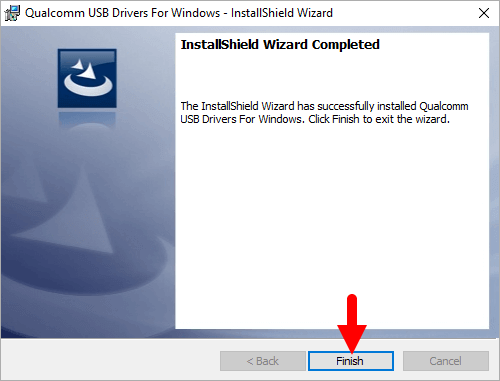
The setup will prompt you to restart the computer. Click the Yes button to proceed. After restarting the computer, you can connect Qualcomm devices to it easily.
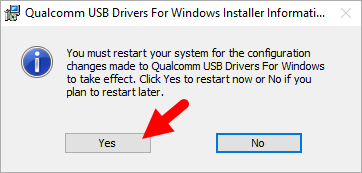
Readme Once:
[*] Download Latest QDLoader 9008 Driver: If you are looking for the latest Qualcomm QDLoader 9008 Driver, then head over to our Download page.
[*] Qualcomm Driver vs QDLoader 9008: The Qualcomm Android Driver allows communication between an Android device powered by a Qualcomm processor and a computer running Windows, while the QDLoader 9008 Driver is a specific driver that is used to communicate with Qualcomm-based devices in Emergency Download (EDL) mode.
[*] Remove or Uninstall: If you want to remove or uninstall Qualcomm QDLoader 9008 Driver from the computer, then head over to How-to Uninstall Qualcomm QDLoader 9008 Driver page.