These are instructions on removing or uninstalling the Qualcomm QDLoader 9008 Driver from a Windows computer (you can use this method on Windows 7, 8, 8.1, 10, and 11).
Steps to Remove or Uninstall Qualcomm QDLoader 9008 Driver
- Open the Programs and Features Window on the computer. To Open Programs and Features Window: Press
Windows+Rkey and typeappwiz.cpland click on the OK button. - Locate the Qualcomm USB Driver for Windows from the list:
- Select the Qualcomm USB Driver for Windows and Click on the Uninstall button. Alternatively, you can also double click on the Qualcomm USB Driver for Windows to launch the Uninstallation Window:
- Now, Windows will prepare to remove/uninstall the Qualcomm QDLoader 9008 Driver from the computer.
- Once the Uninstallation is completed, you will no longer see the Qualcomm USB Driver for Windows application in the Programs and Features Window.
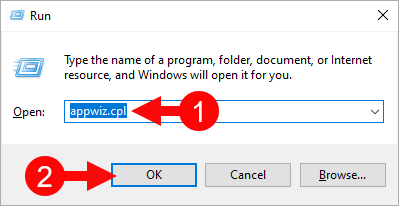
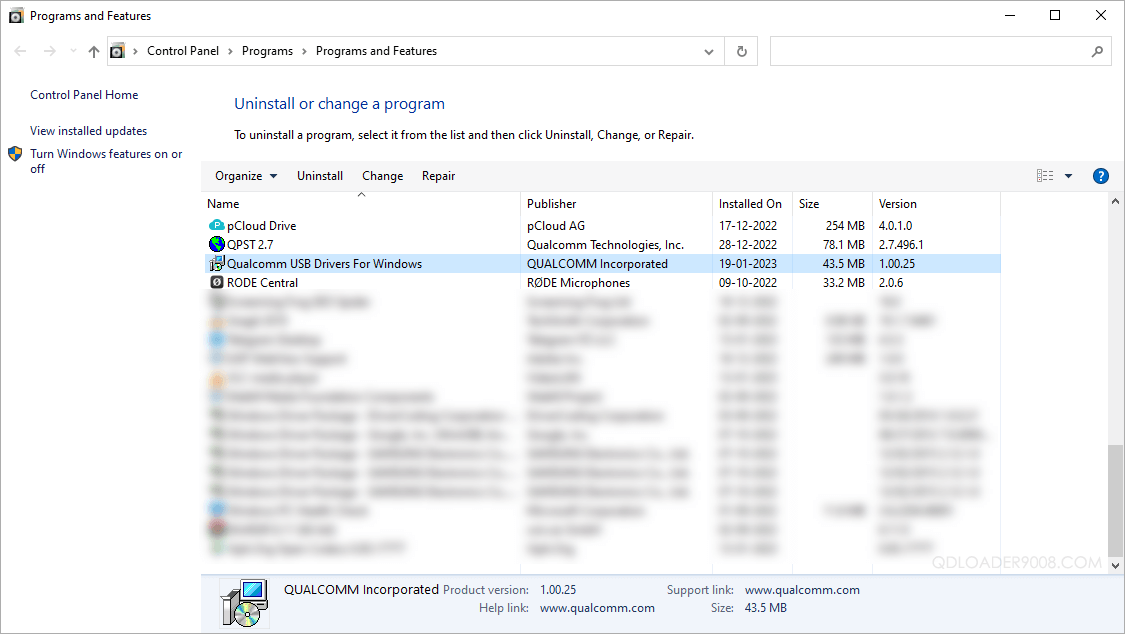
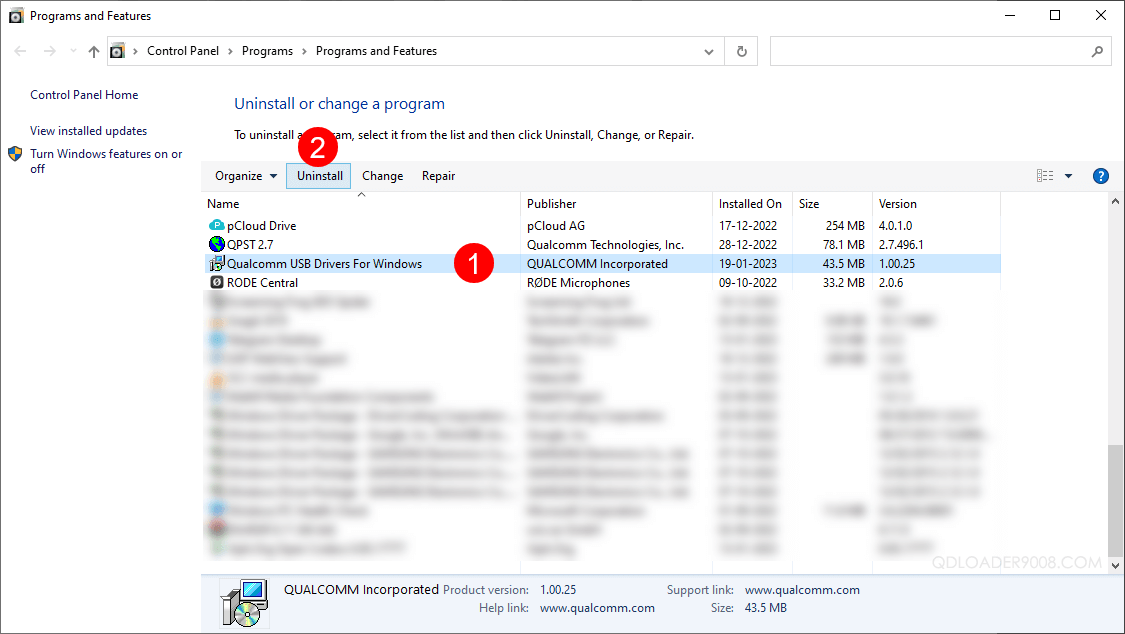
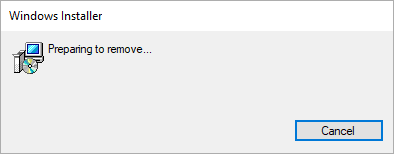
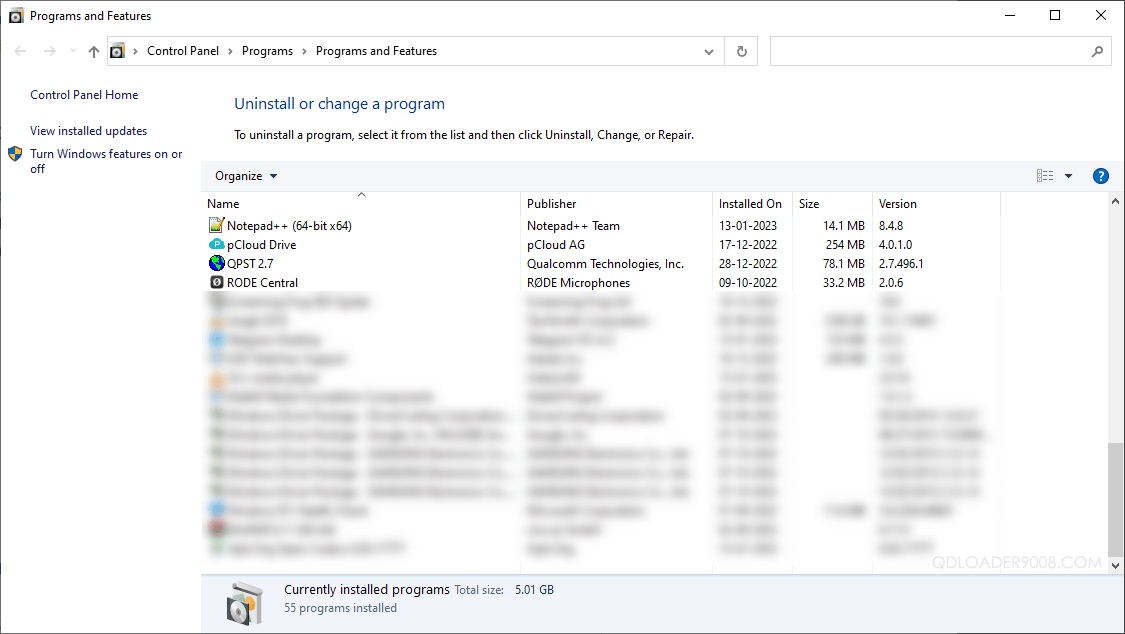
Congratulations! Now restart the computer. Once the computer is restarted, all the associated registry entries will be removed or deleted.
Readme Once:
[*] Download QDLoader 9008 Driver: If you are looking for the latest Qualcomm QDLoader 9008 Driver, then head over to our Download page.
[*] Install Qualcomm QDLoader 9008 Driver: If you want to learn to install the Qualcomm QDLoader 9008 USB Driver, then head over to How-to install Qualcomm QDLoader 9008 Driver page.